Elevation Mapping in 3D
Today we are talking about 3D mapping!
In GIS, we can use Digital Elevation Models (DEM's) to map terrains across the world in 3D. These DEM's are elevation raster's that contain the elevation data for terrain mapping in order to display mountains, cliffs, ridges, flat land, and even bodies of water.
I chose the contour
placement for my labels using a white halo around the text. I also used the
checkbox for placing the labels in ladders as centered straight alignment on my
map. This allows the labels to run along with the contour lines as they are drawn.
I used the page label alignment as well for the contour placement as this was
the most legible of the three options and allowed me to read the map more
clearly when compared to the uphill and downhill label alignments. The minimum
label angle was 90 degrees, and the contours were visible and clear to
understand. I could make out the changes in elevation along with the color symbology
used for the elevation in the DEM layer. The interval that I used was 100 Meter
intervals. Based on (Brewer, 2016) a constant interval allows readers to
judge changes in the shape of terrain. This helps a map reader understand the
changes elevation using the same interval labels and colored symbology for the
map.
Here is a map below as an example of using contours and DEM's to provide a terrain map. In this map I used Variable Depth Making with my contour labels, so that the map reader can easily make out the elevation changes along the map.
You can clearly make out the contour labels as the masking takes place with the numbers representing the elevation depths being displayed without the contour lines being drawn over them.
Grand Canyon and Hillshade Analysis
 |
| Grand Canyon - 2D on the left, 3D on the right |
 |
| Default Hillshade |
Azimuth: 315
Altitude: 45
 |
| Hillshade derived from a morning time frame |
Azimuth: 67.5
Altitude: 20
The hillshade was extremely different when using an azimuth
and altitude for a morning sun rise rather than the default northwest lighting
when the sun is in the afternoon stages. I chose the settings for my second hillshade
image to represent the sun positions rising in the East to northeast in
comparison to the Grand Canyon. The terrain is more profound in the second
image with sharper ridges and cliffs surrounding the canyon, displaying larger
changes in elevation. The first hillshade image displays the canyon cliffs with
little elevation change, and it is not as profound as the second hillshade
image. The images are almost opposites of each other regarding depth of the canyon
and how the shadows determine the elevation changes. The second image makes it
look as if the valleys are ridges and the ridges are valleys. In the text (Brewer,
2016) If you swing the azimuth around to the south and the east, landforms may
invert for a map reader and landforms will look as if they are being lit from
below. I think the first hillshade image taken at the default settings portrays
the canyon more accurately in regard to terrain. The second image makes it look
like the drops in elevation around the canyon cliffs are mountains, and the
river is almost non-existent. Instead of their being canyons and ridges it look
like a mountain range based on the hillshade derived from the morning
timeframe. The best hillshade for this scenario is the first image taken at a
315 Azimuth and an altitude of 45 degrees (image 1).
Hillshade can make a land cover map more visually appealing to a map reader
In the map above I used a traditional hillshade and unique values colored symbology for all of the different tree vegetation in the Yellowstone map. Above is a land Cover map of the Yellowstone National Park displaying the different tree species in the park. *I grouped similar trees together to not clutter the colored symbology of the map. I then derived a traditional hillshade using a DEM raster of the park (azimuth of 315 and altitude of 45) and then placed this hillshade underneath my colored symbology of tree types. I made the colored symbology set at a transparency of 30% so that the terrain features of the mountains, ridges, cliffs, and flat land areas can be seen underneath the colored symbology. The map above shows how we can add a 3D element to a 2D map using DEM's, hillshade analysis, and land cover.
 |
I displayed the DEM colored symbology on top of the TIN
elevation. The areas of white and red are the highest elevation and areas blue
to green are areas of lowest elevation. |



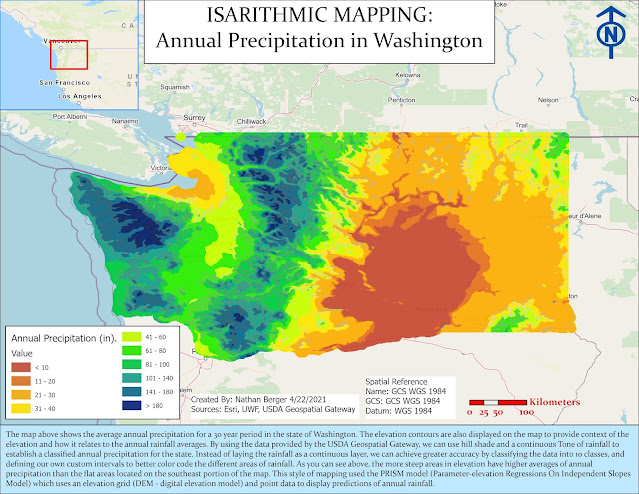


Comments
Post a Comment