Proportional Symbols and Bivariate Choropleth Maps
Proportional Symbol Mapping in GIS
Map of India displaying population counts in each city:
I first wanted to focus on making my population proportional circles legible on my legend. To do this, I converted my legend with multiple circles into a graphic. I then moved the circles on top of each other, putting the circles smallest to largest oriented to the bottom of the legend expanding outward. Each circle was given a white outline to allow the map reader to legibly make out the different circle sizes. I also made sure each circle was granted a legible label in bold whit text that contrasted well with the blue background of each circle as well as the dark grey background that the legend consisted of. This allowed the legend to have a visual contrast of light blue circles and a dark background, to allow the circles and text labels to stand out. I also gave my legend a red border to make it stand out from the grey ocean in my map. I used a sizing balance to make sure the circles are proportional to what is being displayed on the map.
 |
| Map Legend |
I decided to place my legend in the bottom left corner of my map layout. The legend has a title of # of Jobs by sate with the time period in which the data is representing. I felt this needed to be at the top of the legend to explain to viewers what the circles and colors represent on the map. Then I placed a color legend of red and blue circles indicating that red is a decrease in jobs and blue is an increase. I also used text labels that are colored the same as the circles and made them legible to the map reader. I then placed the size circles below in black and white to not confuse the viewer. I used contrast of green arrows to draw and connect my data labels of job values in each proportional circle in my legend. I did this to make sure the viewer would not confuse the arrows and clearly identify what each size circle represents. I added some placeholder text as well and a north arrow for map orientation. The legend is a white background to provide the visual contrast needed to display the red and blue colors in my legend. A grey border was used as well around the legend to add balance and flow into the rectangular shape.
Bivariate Choropleth mapping:
This method of mapping is great for showing a quick capture of 2 variables that share a positive correlation. A choropleth map is an easy way to display one variable on a map, but bivariate choropleth mapping allows us to see in what geospatial areas are two variables related, where are they no related, and where are the areas where one variable is statistically prominent, but the other variable is not. This allows us to visually identify the areas in which both variables are having an affect on a geographic area.
The map in this example allows us to identify which states and counties are experiencing high percentages of obesity, high percentages of physical inactivity, and the areas in which both are a significant problem. Northern parts of the mid-west and the SE region of the United States including the states of Alabama, Tennessee, Mississippi, West Virginia and Virginia have the highest correlation of obesity & physical inactivity. The counties displayed in dark red below, indicate the counties with the highest obesity percentages and physical inactivity percentages. Counties shaded in dark purple experience high rates of obesity, Counties in tannish yellow shade experience high rates of physical inactivity.
If we did not use bivariate choropleth mapping, we would not have been able to
derive these results from our map.
 |
| Map Legend |
The legend was placed in the bottom left corner of my map
with a white background. I did this to provide visual contrast of my color maps
of symbology for the two variables. For balance, I placed the color ramps under
the legend title of the two variables, followed by the 3 by 3 square colored symbology
ramp. I placed high and low labels on each corner of the side of each variable,
and I added labels of obesity and physical inactivity so that the map reader can
easily see which color ramp is which. I then placed a red text label on the top
right of the square to indicate the counties with the highest correlation
between the two variables. I did not put numbers in the legend or letters of
categories as to not confuse the map reader. It is simply low to high, and the data
labels of each variable.
I used the color
hex website for hex value numbers. I also looked at colors on color brewer even
though they are not hsv values, the website gave me some ideas of color ramps
in arc GIS Pro. I decided to go with a watercolor scheme of purple and an opposite
color ramp of yellow to red. This allowed me to see both variables at different
saturations but also the hue’s changed depending on how each variable
correlated in every county on the map. This took a while to dial in; however, I
think the colors are displayed well and demonstrate the visual contrast needed
to see the correlation between the two variables.
Below are the HEX
Value Numbers for HSV color mode:
|
240D5E |
7F7F7F |
B30000 |
|
7C67AB |
BFBFBF |
F35926 |
|
C4B3D8 |
E6E6E6 |
FFCC80 |




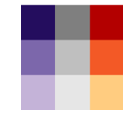

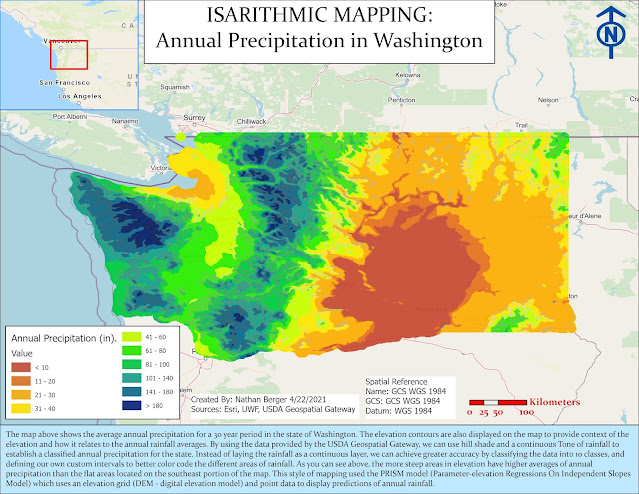

Comments
Post a Comment